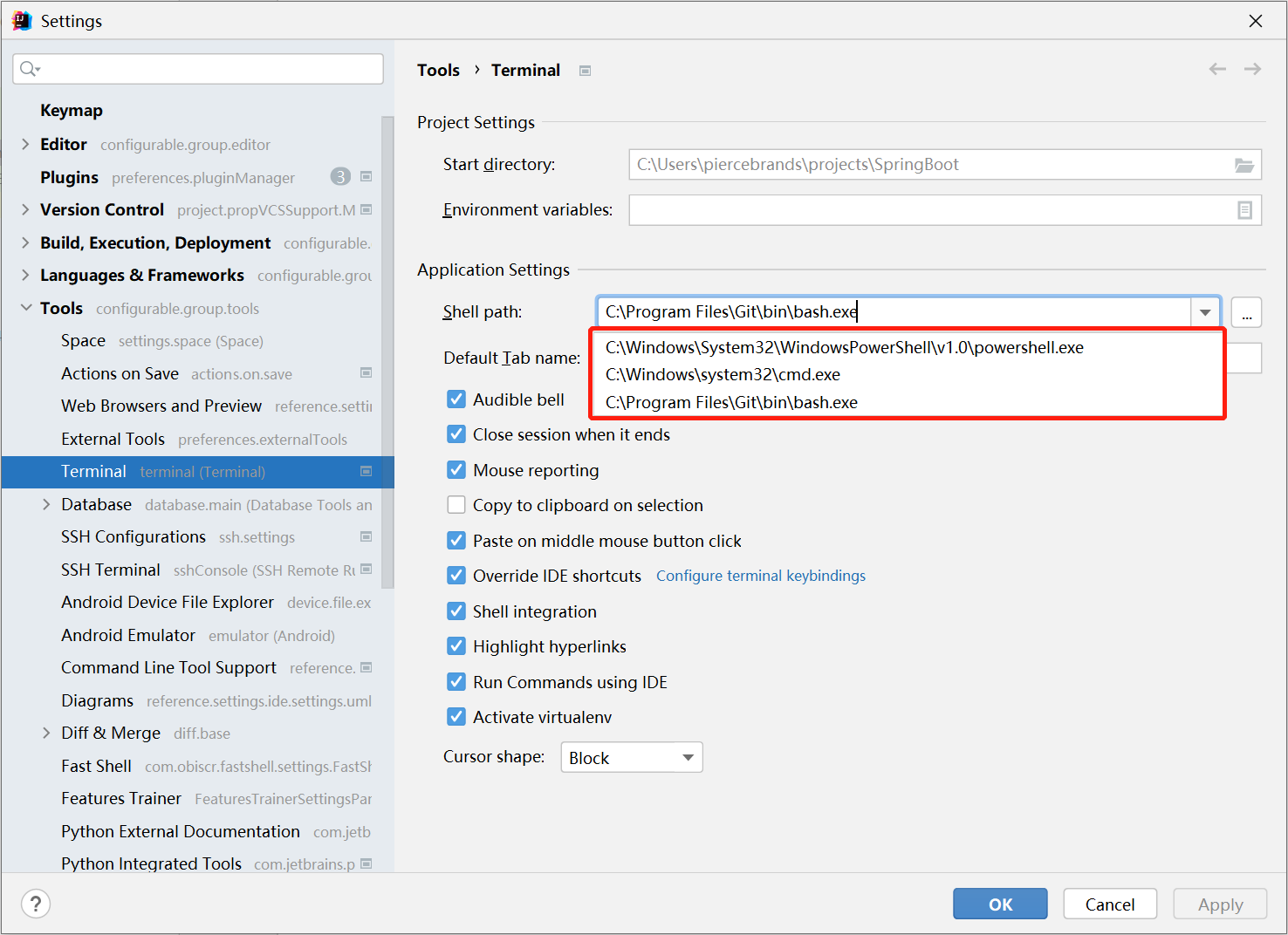Getting Started
Installation
Using IDE built-in plugin system
Settings/Preferences > Plugins > Marketplace > Search for "FastShell" >Install Plugin
Usage
Double-click Ctrl, enter fs, it will list all the Fast Shell commands that have been set, double-click to execute or press Enter after selecting it to execute.
You can also open settings via Settings/Preferences > Tools > Fast Shell.
You can also add a custom directive. Click in the upper right corner of the Run Anything toolbar to open Open Settings to manage your commands.
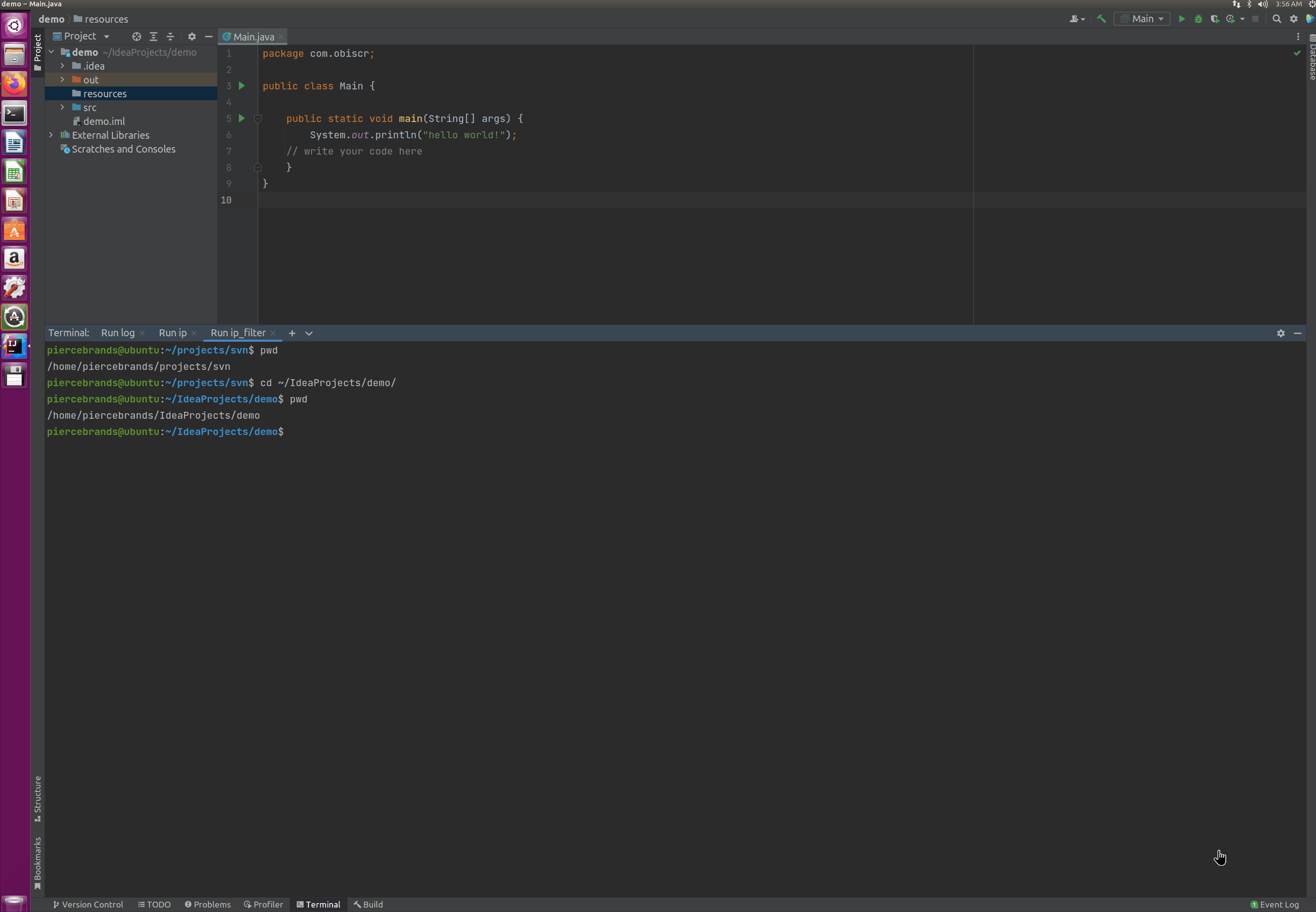
Note
Note
Please do not execute some dangerous commands, such as rm -rf /, rm -rf ~, etc.
FastShell does not impose any restrictions on the commands that can be executed. Therefore, please make sure that your commands will not bring you any loss or data corruption.
It is also not recommended that you add more dangerous commands to Fast Shell unless you are sure that there will be no problems.
Runs on windows platform
Most of the shell commands are the same for Linux and Mac. So basically universal. But on Windows things are a little different. Windows has its own separate directives.
E.g:
| Windows PowerShell | Linux/macOS |
|---|---|
| ipconfig | ifconfig |
Get-Content filename -Wait | tailf / tail -F filename |
Therefore, when setting the command, you need to ensure that the current Shell environment supports the set command.
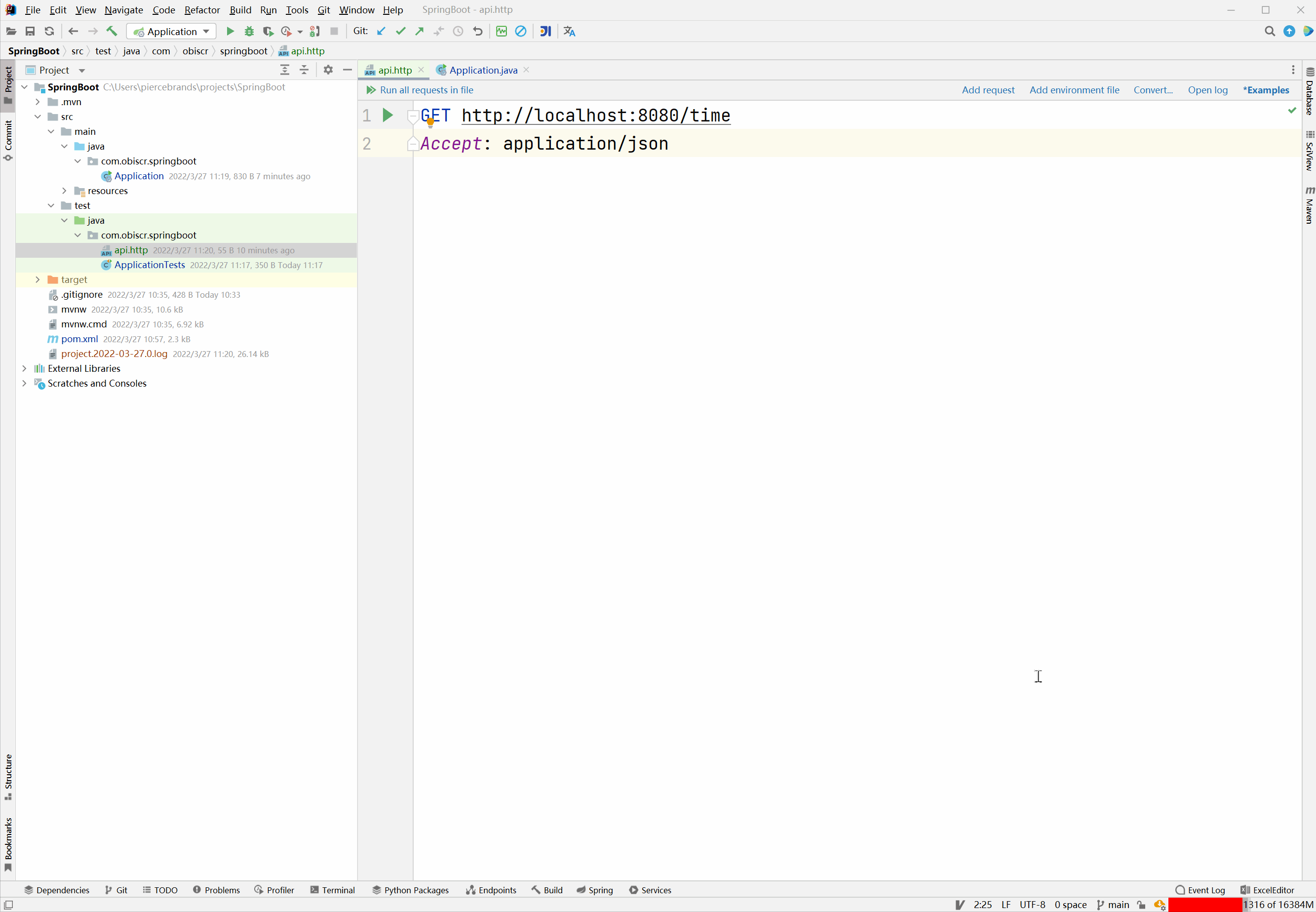
Appendix
Set the current shell environment
Settings/Preferences > Tools > Terminal > Shell Path