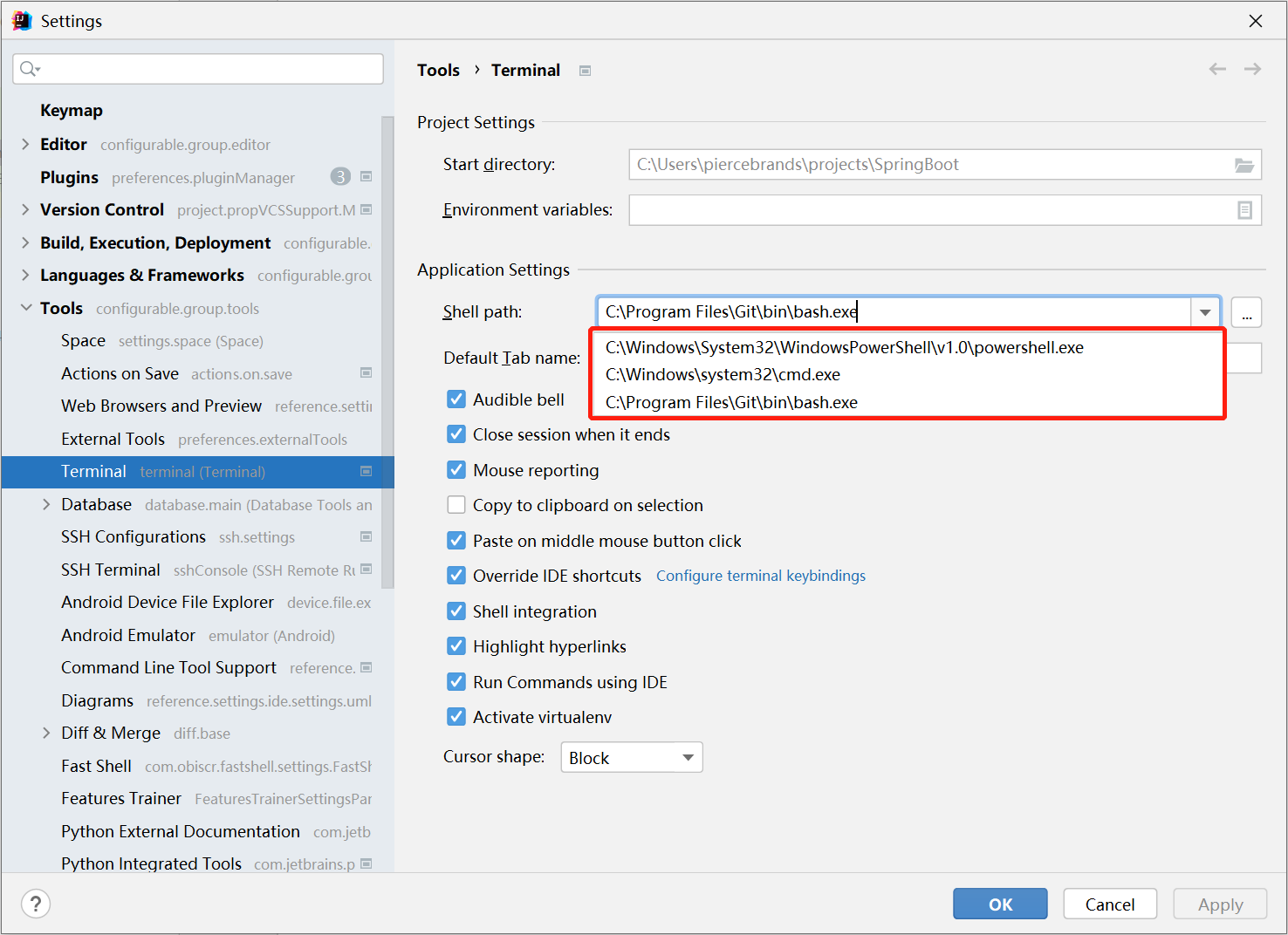What's new in FastShell 2022.4.1-221
Introduce
Fast Shell supports the management of custom scripts, which can quickly execute shell commands. The supported commands depend on the shell environment used by the current IDE. Fast Shell has a fairly high degree of freedom. All instructions are completely defined by the user.
Replace a very long command with a short command. And it's integrated into the IDE's Run Anything, so you can easily open it with Double Ctrl.
The goal of Fast Shell is to let you get rid of alias in .bashrc or .zshrc.
It doesn't matter if you have defined some commonly used directives in .bashrc or .zshrc. You can still add it to FastShell to execute.
Supported Versions
Fast Shell will support all JetBrains platforms from 2020.1 to 2022.1.
| Plugin Version | IDE Version |
|---|---|
| 2022.4.1-221.1 | 2022.1 ~ Future version |
| 2022.4.1-213.1 | 2021.3 ~ 2021.3.2 |
| 2022.4.1-212.1 | 2021.2 ~ 2021.2.4 |
| 2022.4.1-211.1 | 2021.1 ~ 2021.1.3 |
| 2022.4.1-203.1 | 2020.3.1 ~ 2020.3.4 |
| 2022.4.1-202.1 | 2020.2.1 ~ 2020.2.4 |
| 2022.4.1-201.1 | 2020.1.1 ~ 2020.1.4 |
Preview
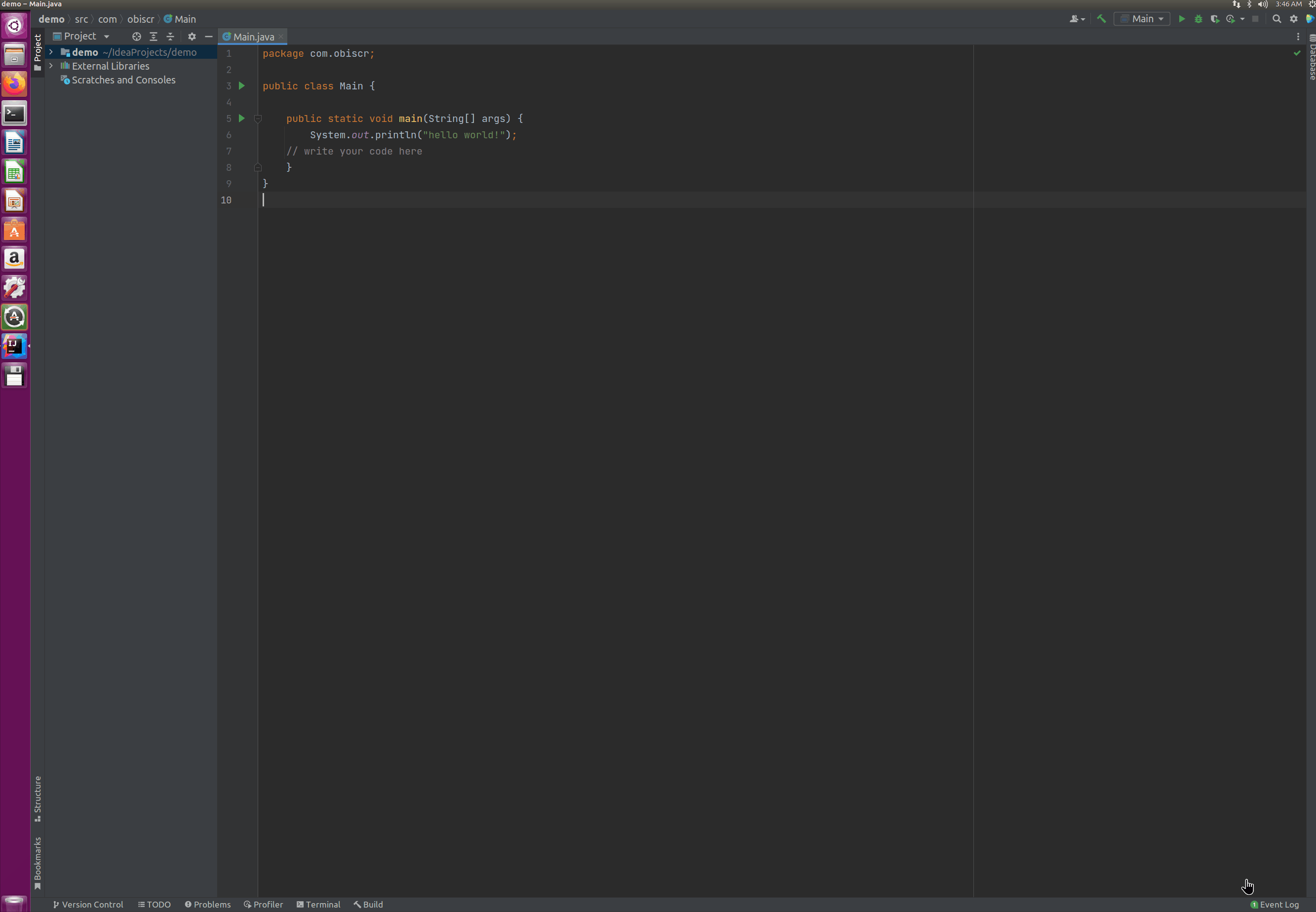
If the instruction is a lot, you can also write it as a script, and then invoke the script through Fast Shell to execute it.
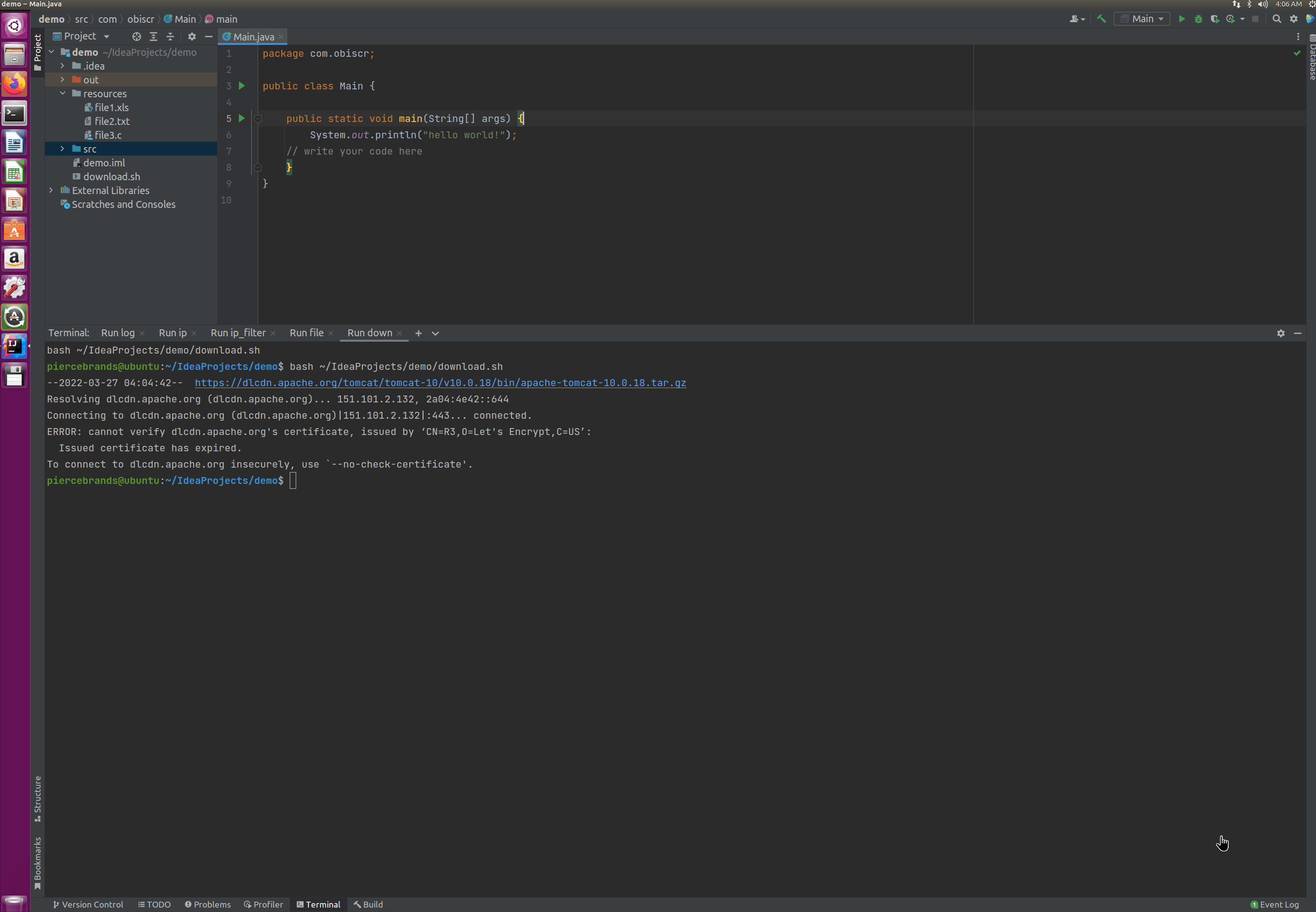
Usage
Double-click Ctrl, enter fs, it will list all the Fast Shell commands that have been set, double-click to execute or press Enter after selecting it to execute.
You can also open settings via Settings/Preferences > Tools > Fast Shell.
You can also add a custom directive. Click in the upper right corner of the Run Anything toolbar to open Open Settings to manage your commands.
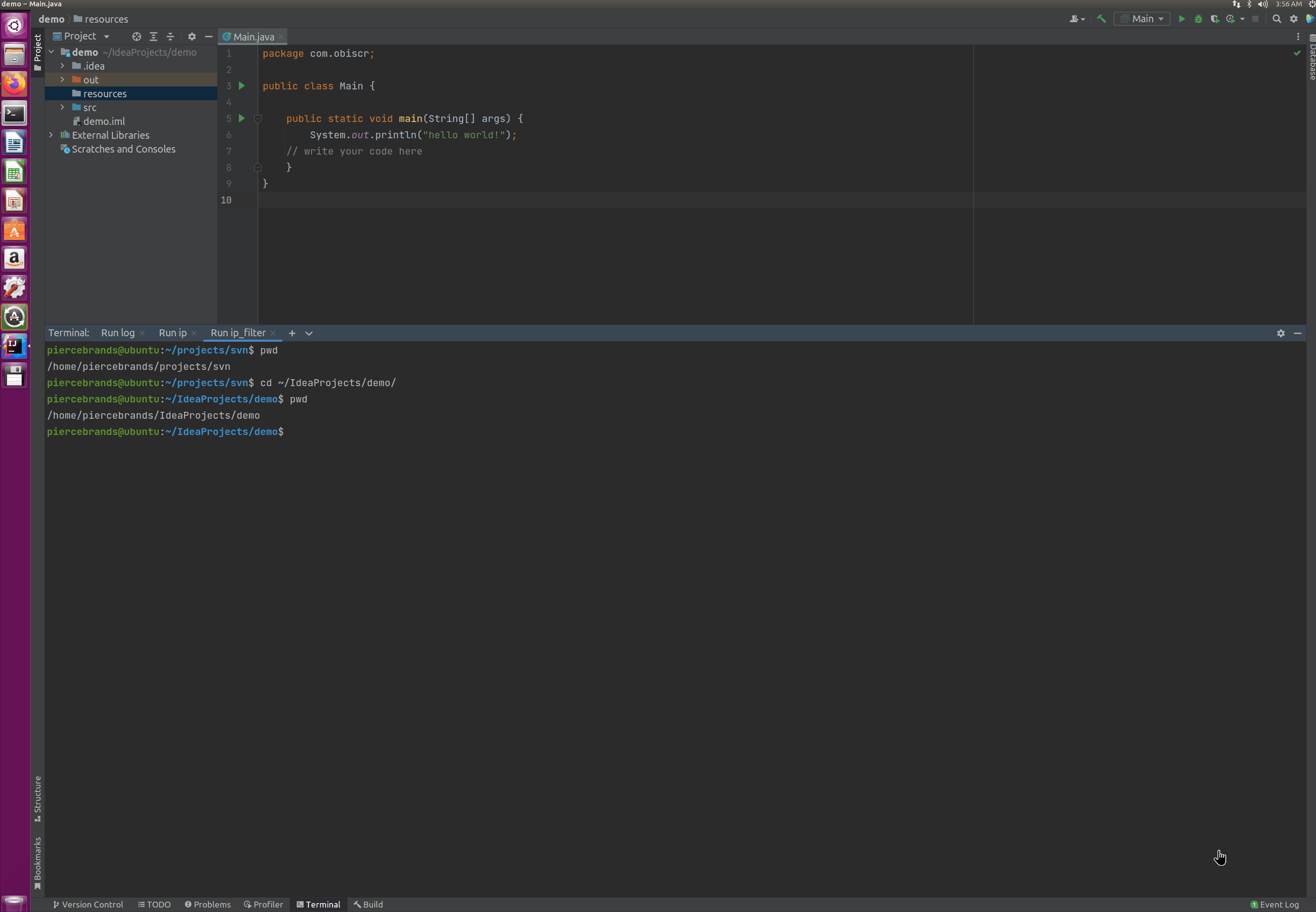
Runs on Windows platform
Most of the shell commands are the same for Linux and Mac. So basically universal. But on Windows things are a little different. Windows has its own separate directives.
E.g:
| Windows PowerShell | Linux/macOS |
|---|---|
| ipconfig | ifconfig |
Get-Content filename -Wait | tailf / tail -F filename |
Therefore, when setting the command, you need to ensure that the current Shell environment supports the set command.
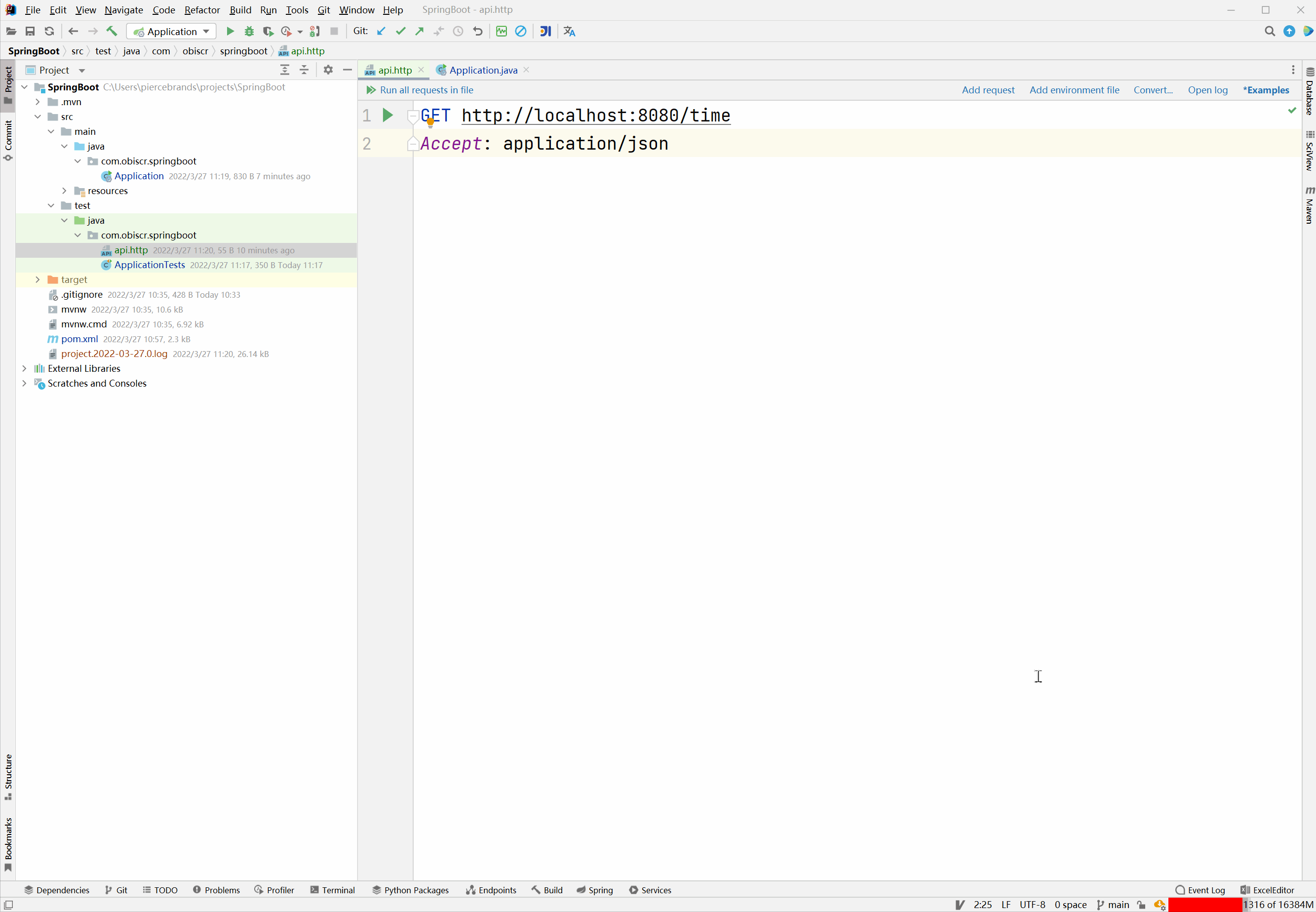
Appendix
Set the current shell environment
Settings/Preferences > Tools > Terminal > Shell Path